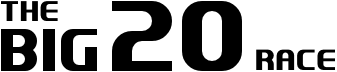Marathon Resources
Getting Ready for a Marathon
Excellent tutorial prepared by Overswarm that covers the use of visual cues, audio cues, safeties and buffers and how to prepare for disasters during a race. Also provides some practical tips on setting goals, how to practice, and what to do on race day.
Practice with the Community
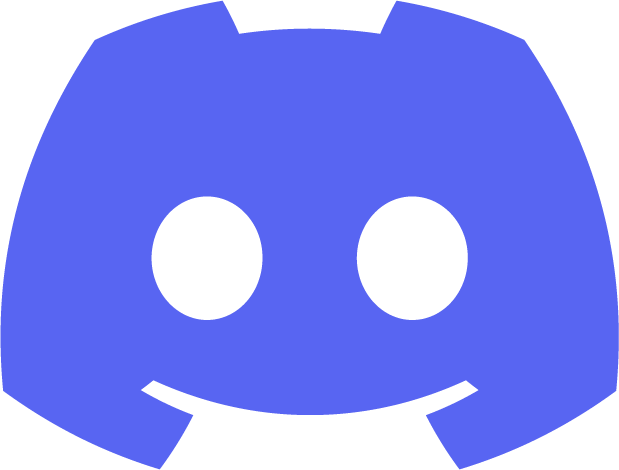
You can find the latest strategies, tutorials, tips and tricks for each of the race goals from the super collaborative community in Discord.
If you are practicing on Twitch, remember to add the tag “Big20” to your stream. It makes it easier for racers to find one another and see who’s practicing live by searching for the tag on Twitch.
Race Day Setup
Stream Layout
We encourage you to disable all alerts and overlays on your game feed. This event will be re-streamed on https://twitch.tv/bestofnes and we will do our best to feature everyone at least one time during the race! The presentation will look much better if you disable your alerts for race day.
Microphone
We may use game audio from your stream! We will only do so if you have alerts muted and no microphone. If you are going to stream with no alerts or mic, please put [nomic] in your title so we can determine who has “clean” audio for restreaming purposes. This is not mandatory!
Stream Tag
Please use the tag “Big20” by setting it in your Twitch Dashboard. You can add the tag and then use this link to find all streams with this tag set. https://www.twitch.tv/directory/all/tags/Big20
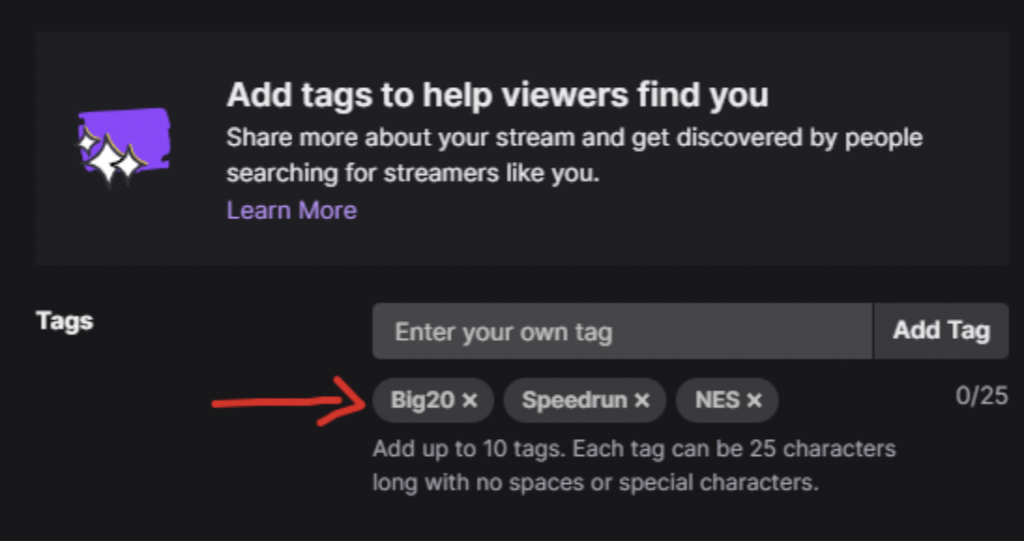
Disable Save States!
Make sure to disable in-game menus and savestates during your run! Save states to restore progress or advance to a different point in a game are strictly forbidden. It would also be terrible if you loaded a savestate during a run, you may have to complete the goal again.
Clear Save Files!
Some games have save files that should be fresh new files when beginning a goal. To be sure before the race, delete the current files and create new ones. You may do this before the race starts.
RaceTime.gg
Big20 races are currently run on RaceTime.gg. You will need to have a RaceTime.gg account linked to your Twitch account. Go to this link to signup.
- Once you have created your account and logged in, use this link https://racetime.gg/best-of-nes. From there, you will see this screen. Select the race.
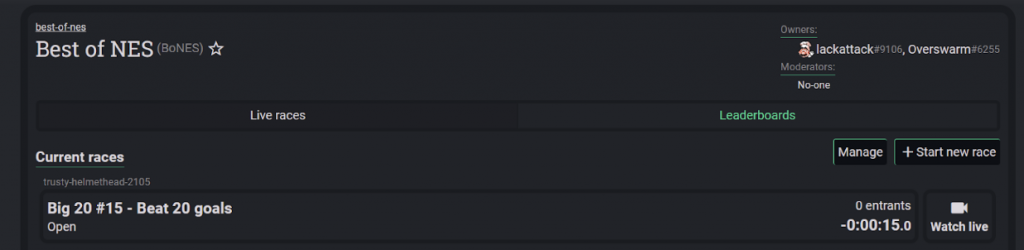
- Join the race by clicking the “Join” button.
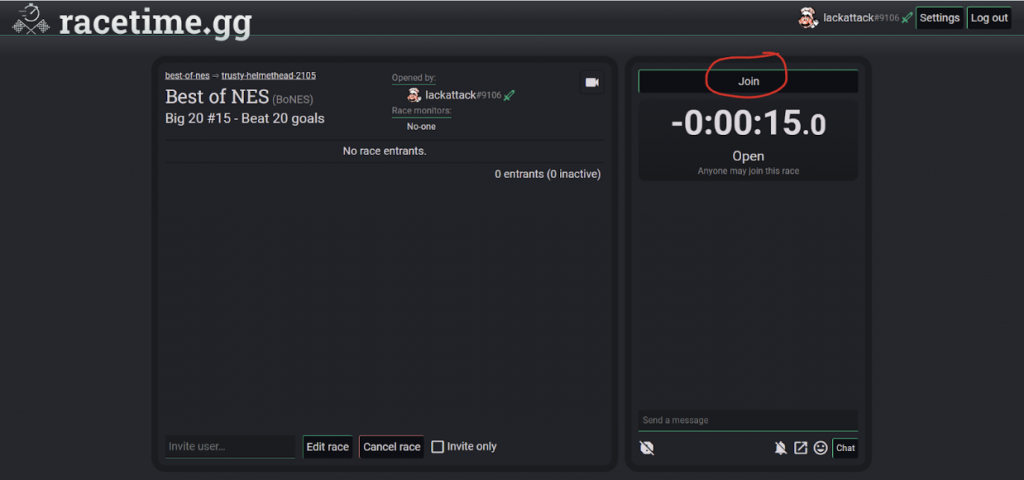
- Streaming is required for this race. Once you are live for 60 seconds or so, the Twitch icon will be purple and the “Not Live” button will switch to “Ready”. When you are ready to race, click the “Ready” button. If there is an issue, reach out to a BONES moderator.
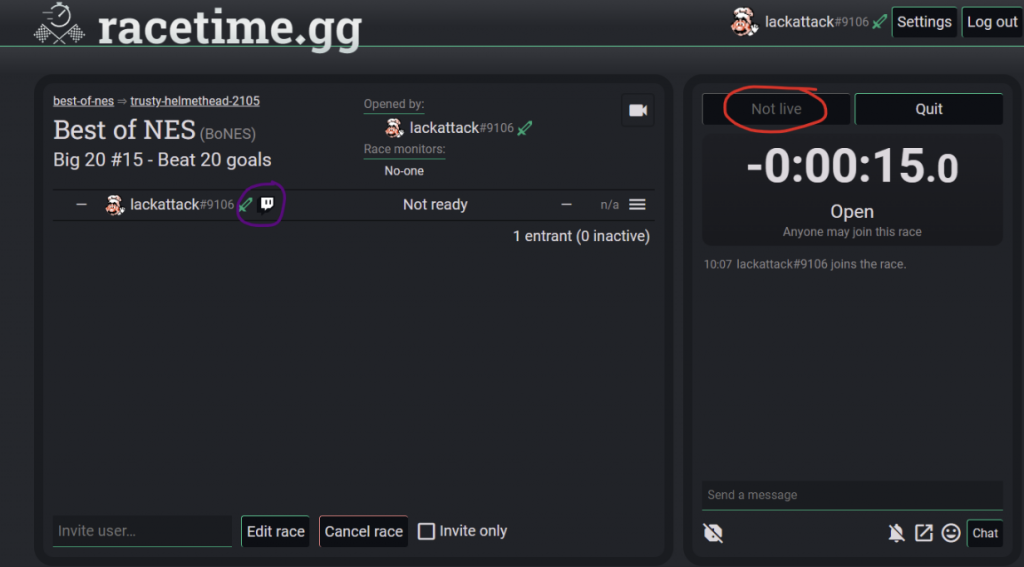
- When the race moderator begins the race, the timer will count down. When the timer reaches zero, start the full run!
Wait time between goals
The goals for each game must be completed in the order given by Best of NES staff. After completing each goal, there is a mandatory 30 second wait before starting the next goal, with one exception. After 10th goal has been completed, you must wait 2 minutes before beginning the 11th goal.
Failure to do these at any point in the race may result in adjustment of final time or disqualification from the race. Times may be adjusted if the full wait times aren’t completed, but there will be no reduction in time for waits in excess of the 30 seconds.
Make sure to review the start and end states for each goal. Failure to do so may also result in adjustment of final time or disqualification from the race.
How to Finish the Race in RaceTime
After finishing the final goal, click “Done” on the RaceTime.gg page. You may also use LiveSplit integrations to perform this action. If you mark done accidentally, you may click “undone” from the race and continue.
You are not forced to complete the run if you don’t want to. If at any point you want to leave the race, press “Quit” on the top right. This will forfeit your entry into the race.
Crashes
Crashes are an unfortunate part of races and retro consoles and CAN happen. In the case that it does happen, below are some ways to recoup some of your progress. Save states may NOT be used under any circumstance.
Check the race goal sheet to see what your options are if you game over, kick your console, or whatever causes you to restart a goal. You may use passwords you have earned during the race. You must enter the password for the level that you were on when the incident occurs. Using an incorrect password may be grounds for disqualification. When in doubt, use an earlier password or start the goal over.